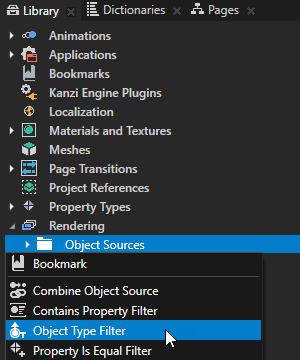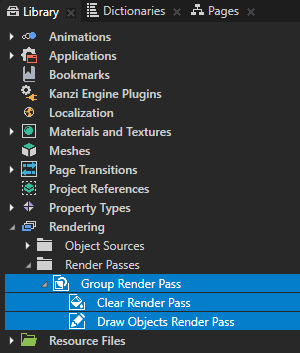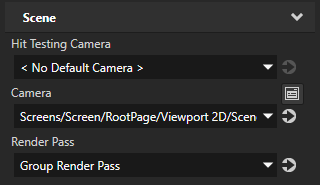Using Object Type Filter filters
Object Type Filter collects objects based on their type.
Creating an Object Type Filter
To create an object type filter:
- In the Library press Alt and right-click Rendering > Object Sources and select Object Type Filter.
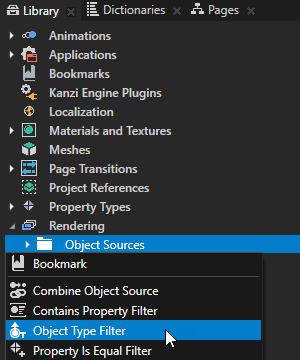
- In the Properties set:
To take the object type filter into use:
-
In the Library > Rendering > Render Passes create a Group Render Pass and inside it create:
- Clear Render Pass
- Draw Objects Render Pass
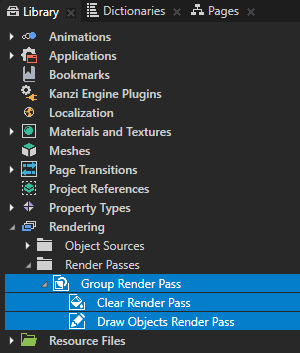
- In the Library select the Draw Objects Render Pass you created and in the Properties set the Object Source property to the filter you created.
- In the Project select the Scene node to which you want to apply the filter and in the Properties set the Render Pass property to the Group Render Pass whose child Draw Objects Render Pass uses as its object source the filter you created.
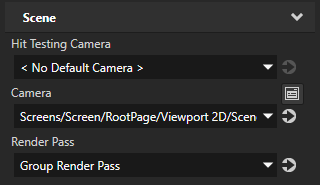
Kanzi Studio renders the nodes collected by the filter.
Using Object Type Filter filters in the API
For details, see the KzuObjectTypeFilter class in the API reference.
See also
Using Contains Property Filter filters
Using Property Is Equal Filter filters
Using Sorting Filter filters
Using Tag Filter filters
Filters

Open topic with navigation